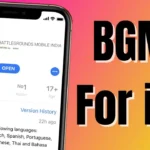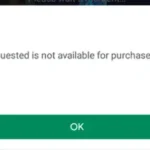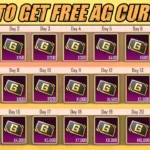purchase UC in BGMI: Due to the server problem, BGMI players are facing issues buying UC from the Battleground Mobile India shop nowadays. The problem was faced by both Android as well as iOS users. In this article, we are going to discuss some tips and tricks to buy UC successfully.
Follow all the methods and steps I’m about to share in this article in detail.batte
Purchase UC in BGMI For Android Users
Purchasing the UC in BGMI is challenging nowadays because due to the server players are not able to purchase even after trying many times and still receive the same error message each time.
The item you requested is not available for purchase.
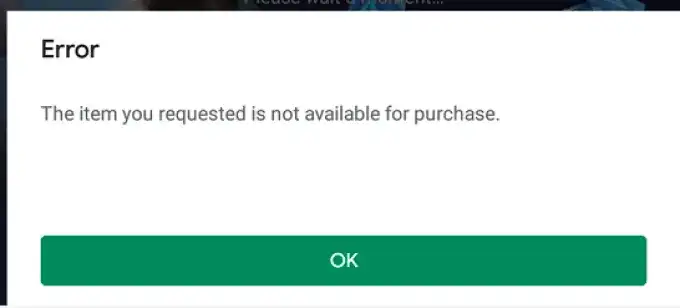
Buckle up and now make the UC purchase successfully as this discussion is only for android users and it works only on android mobiles. If you are interested in buying UC after the unban years can follow the steps.
- When you open the Google Play Store you can see in the right top corner that your account Avatar is visible. When you click on the avatar you will settings and in the settings options there are a lot of functions opened.
- But you have to find the option called ‘Family Option’ at the fourth number.
- When you tap on the option now you see three more options but you have to click on the second option called ‘Parental Controls’
- By default, this option is off, Turn on the parental control by clicking on the option setting the pin and remember it for future needs.
- After parental control is turned on, click on apps & games, Now select Rated for 12+.
- That’s all, All your problems are solved. Now you can buy UC from your game without any error. If you have any problem, watch the below Video.
- Following this simple step can solve your problems. Now you can buy UC from the game shop without any error. Still, if you face the problem contact us from the contact us page or see the below video.
Purchase UC in BGMI For iOS Users
In the same way above method was only for Android Mobiles this method is only for iOS devices and only works in iOS devices having iOS higher than 9.0 or later. Follow the below-detailed guide on how to buy BGMI UC without any error.
- Open your mobile settings and log in with your Apple ID (if you are already logged in you are one step ahead already) then click on the appearing icon.
- Now click on the payment and shipping option on that setting.
- You can any available payment method i.e. UPI, credit card, net banking, and more.
- When you successfully add the payment method according to your availability now opens your Apple app store.
- On the top right corner of your avatar, click on the add fund option to apply ID and enter your desired amount to add the fund to your wallet.
- After adding the funds successfully, open your desired apps to complete the payment to the BGMI game.
- Click on the UC icon in the Battleground Mobile Game and pay the amount.
- Alternatively, choose the pack offered by the game to make your purchases. After completing the payment you have your royale pass unlocked.
- If you still have doubts check out the above video in which an explanation of this step was done visually.